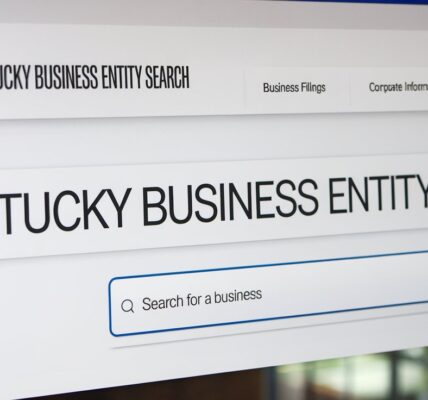As you may know, Building Information Modeling (BIM) has become prevalent in the construction industry and among other trades and industries related to architecture and construction Navisworks is a popular tool that practitioners use for checking co-ordination and reviewing of 3D models. However, as with every other software with versatility, users from time to time experience some performance lapses, and among the most well-known is the Navisworks server busy error. This is always a problem which can help hinder a lot of work flow and cause a lot of fracas if work is tightly tied down to time. However, when it comes to solving it one should know the causes of this error and then apply correct preventive measures so that it wouldn’t affect his or her productivity.
What is Navisworks server busy Error?
The Navisworks server busy error is caused by the inability of the software to execute a command ahead of another lengthy process. In other words, the server in the software slowness and does not respond in time, which generates a “Server Busy” message in the view of the user. This prompt is either resolved by letting the process to complete on its own or by force terminating it.
Situation That Frequently Cause navisworks server busy
There are certain things that are bound to lead to server busy error within the Navisworks interface.I Understanding these can help identify the root cause more quickly:
Large or Complex Models & how to load?
In the case of working with high-detail 3D models or when working with several models in one project, Navisworks server busy may take too long to perform calculations and cause a server busy error.
Overlapping of Many Operations
When users try to perform several rigorous tasks at the same instance like clash detection, rendering, and loading models and so on, Navisworks cannot execute all operations simultaneously, which causes the server busy message.
Limited System Resources
The error can also develop if the hardware on your system is not sufficient to provide memory (RAM), CPU or Graphic Card to exhaust the demands posed by Navisworks. The first problem is that a shortage of resources may actually cause the system to become overloaded and therefore may decrease response times.
Network Issues or Delays
Navisworks usually has to locate project files over the network depending on where they are saved. At times if the network connection is slow or if the server is responding slowly, Navisworks will show the server busy error when it waits to gain access to a file.
Analyzing Navisworks Server Busy Issues
Dealing with the Naviswork problem that is relating to busy server requires attention to the system, the software and conflict checks in the network or the file space environment. Here are some practical troubleshooting methods to consider:
-
A number of unnecessary application and task should be closed.
The first natural way of handling the server busy error is to declare a lot of system space as free by closing unnecessary programs and processes. If your computer is for running other applications that require high amount of memory (for instance, a rendering application or a graphic design application), then navisworks server busy may not get enough memory or CPU to perform properly.
Both Task Manager for Windows and Activity Monitor for Mac can show you which applications are using the most of the system’s resources.
To enhance the performance, one should shut down any browser tabs, applications, or background services, that probably are draining the memory or CPU cycles.
-
Increase System Resources
In case this server busy error appears frequently, you might require boosting your computer equipment to the necessary parameters needed by Navisworks. Here’s how:
- Add More RAM: Larger models often mean more data to process; therefore, if your system is frequently dealing with large models, adding more RAM to the Navisworks’ system can do a much better job. Navisworks server busy configured to start using a minimum of 8 GB of RAM but above 16 GB of RAM would be ideal for heavy projects.
- Upgrade CPU and GPU: Reading 3D models requires a faster processor and a high-quality graphics card in order to achieve top performance. It is best to check the hardware recommendations provided by Navisworks since this has to meet or even surpass these suggestions.
- Use SSD Storage: There are several strategies such as discontinuation of HDD and utilization of SSD since it increases read/write speeds hence there might be less time required to open large project files, thus minimising tendency of encountering a server busy error.
-
Optimize Network Connections
Due to the fact that Navisworks interfaces with files via shared networks, issues with the network can cause server busy. Here are some steps to optimize network performance:
- Check Your Internet Connection: Make certain that your connection to the Internet is clear and speedy enough for switching big files. Just like if you are working from a remote location or via VPN, the network lag might interrupt you.
- Use a Wired Connection: Wi-Fi is comfortable to use but unfortunately, often it is slower and less steady compared to Ethernet cable connection. Direct connection to your router can do wonders in the sense that you may get better download/upload speed than with many layers of the network in between.
- Server Maintenance: When you are working with files that are stored online through cloud storage system or are in a remote server you need to make sure that the server is not busy with maintenance of the system or the system is running slow.
-
Clear Navisworks Cache And Temporary Files
In time, Navisworks will get all sorts of temporary files and cached data that may make the program slow or cause the server busy error. It is recommended to delete these files routinely, so that your software stays in its top form agreeably to the condition of your computer.
- Clearing the Navisworks Cache: Under the navisworks server busy program settings, you will have to proceed to the application settings in order arrive at the cache settings. Remove all cache in order to clear space and avoid too many problems like till where the program is going to freeze.
- Delete Temporary Files: You may also clear its temporary files on your operating system through Disk Cleanup for Windows, or another online application for Mac.
-
Break High Profile Models into Smaller Parts
If for some reason, you’re working with a large model file or composite models, maybe you should split the model into sections. Divided into several sections of a project, the amount of information that must be analyzed by Navisworks at a time is significantly smaller, which can help to avoid server overload.
- Use Model Sections: Using Navisworks, one can ‘chunk’ a model or break it into sections or subsets in a way that allows for the working with one part of the model without overloading the system.
- Link Instead of Embed: Instead of, for example, bringing very large model files that would be used in the navisworks server busy project right into the project as references, link to the files. This can help to make the size of the main project to be smaller and hence increase in performance.
-
Here we find it necessary to update Navisworks and System Drivers.
Use of old software or the system drivers may pose compatibility problems that results to the message Navisworks server busy. These are known to correct damages, enhance the effectiveness of the system, and work effectively.
- Update Navisworks: First and foremost, ensure that you are using Navisworks version that is most current because Autodesk often releases updates that resolve problem with the program and enhance their productivity.
- Update Drivers: Upgrade your video adapter and network drivers because both are important for handling large models and networking.
Conclusion
It important to note that the Navisworks server busy error though irritating is not something that causes a major issue if dealt with properly. Awareness of the frequent causes, effective problem solving measures, and system and network improvement can greatly reduce the occurrence of this error and thereby increase efficiency. If, for example, you update the software frequently or divide large models into smaller portions, it will run more efficiently and the user interface will be more pleasant in Navisworks.